Free Desktop wallpapers to download
![]()
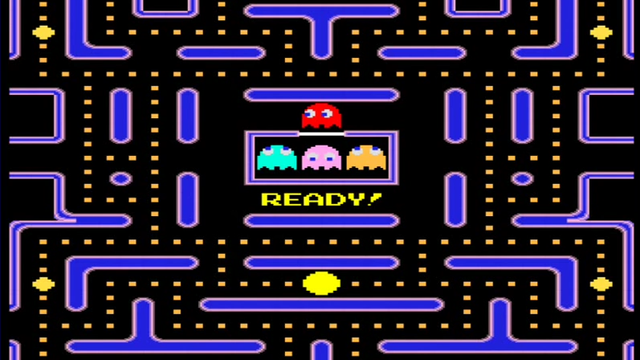
*** 4 Newly added wallpapers choose from 13 styles below;
You can download any of the desktop wallpapers below and freely use them and share them with friends etc
The below wallpapers can be used on any platform you wish, just click on the wallpaper you would like and then save the zip file to your device simply unzip the file and save to your desktop as it's wallpaper
Desktop Wallpapers: What are They and How to Use Them?
Have you ever felt that your computer screen looks a bit bland? Well, you're in luck because nothing spruces up your workspace better than a cool desktop wallpaper. But let’s break it down: what exactly are desktop wallpapers, and how do you use them?
**What are Desktop Wallpapers?**
Desktop wallpapers, also known as backgrounds, are images or graphics displayed on your computer's main screen behind the icons and files. Think of them as digital art pieces that give your device a personal touch. From breathtaking landscapes to quirky patterns, the choice is almost endless. Not only do they bring color and personality to your screen, but they also set the mood for your work, study, or play sessions.
**How to Use Desktop Wallpapers**
Using desktop wallpapers is super easy – promise! Here’s a friendly guide to walk you through the steps:
1. **Find Your Perfect Wallpaper:** First, you’ll need to download a wallpaper that fits your style. click, and download your favorite image.
2. **Set It as Your Background:** Once you've got your image, setting it as your wallpaper is a breeze. For Windows users, right-click on your desktop, select 'Personalize,' then 'Background', and click 'Browse' to locate your downloaded image. For Mac users, go to 'System Preferences,' select 'Desktop & Screen Saver,' and click the '+' button to add your image. Easy-peasy!
3. **Switch It Up:** Don’t hesitate to change wallpapers regularly. Having a fresh image can keep your workspace exciting and inspiring. Some systems even allow you to set up rotating wallpapers, keeping things exciting without any extra effort from you.
Desktop wallpapers are like a window into your personality and preferences. They not only make your screen look fantastic but also bring a bit of joy to your daily routine. So go ahead, brighten up your digital space with a wallpaper that speaks to you!
Happy decorating!














